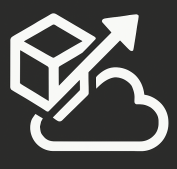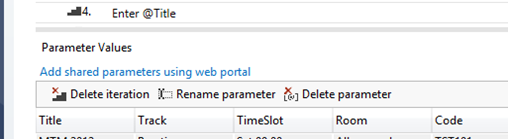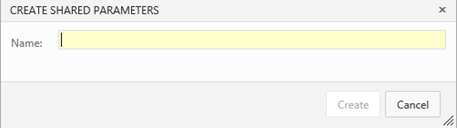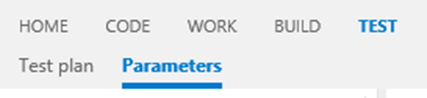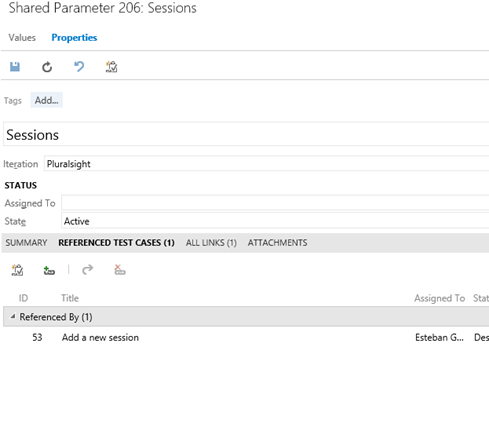Microsoft Test Manager was introduced along with TFS 2010. MTM provides testers with the ability to create, manage, and execute Test Plan and Test Cases while collaborating with the entire team through TFS’s Work Items. TFS 2013 and Visual Studio Online gives you the ability to access these test plans and test cases from the Web Portal. This is a great way to be able to test applications from system where the MTM client is not installed and also gives the entire team the ability to view test cases and test results. If your team deploys to non-Windows machines, testers can bring up test cases from any browser and provide test results for those test cases.
Recently, VS Online brought us 2 great new features around test case management – ability to share parameters across test cases, and test plan export. You are also able to export a test plan to email or get a printed version right from the Web Portal.
From MTM, you now see this link in the Parameters section: “Add shared parameters using web portal”
Clicking on that link opens the Test Case on the Web portal, and now you see these options:
Clicking on “Convert to shared parameters” brings up this dialog to name the parameter set:
Once I create the shared parameters, my links change to:
In my case, 206 is a link to the Shared Parameter. Shared Parameters were implemented as a new Work Item Type.
If you click on the “Test” link on the navigation bar, you now see a Parameters tab:
The Parameters tab shows a list of parameter sets, where you can update the list of parameters and view the work item:
Interested in learning more about Testing with TFS? Take a look at my Pluralsight course on Microsoft Test Manager.