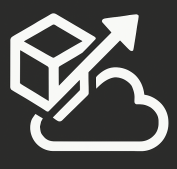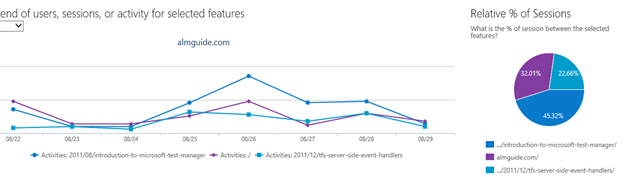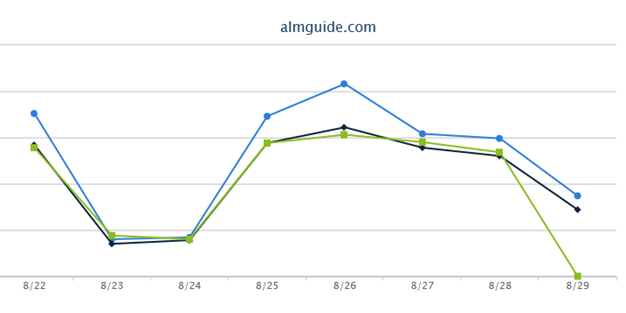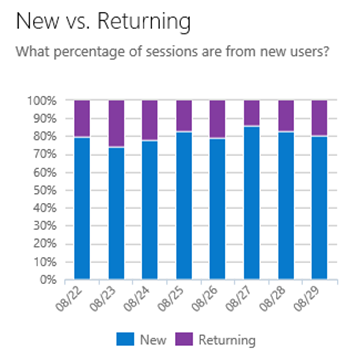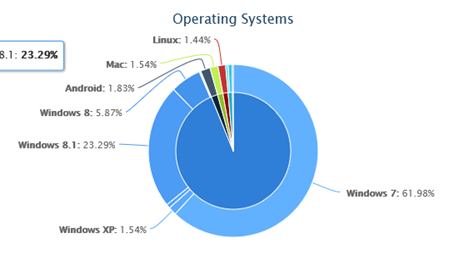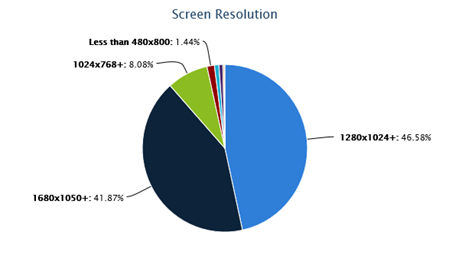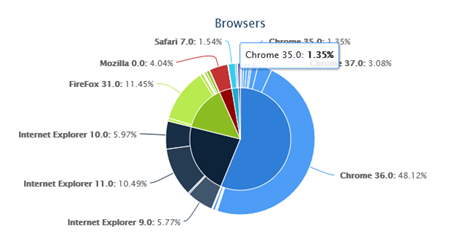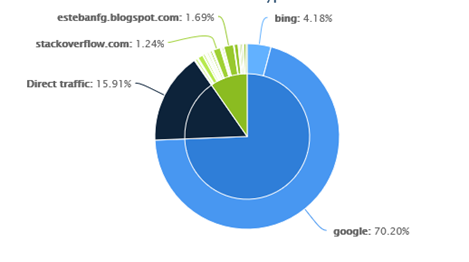About a month ago, I moved analytics for this blog from Google Analytics to Application Insights. My blog is hosted as an Azure website and I use Visual Studio Online for all my personal projects, including all my Pluralsight recording, so I wanted to move my analytics to Azure.
Application Insights is more than just analytics, it lets you monitor your deployed applications, whether they are hosted on premises or on Azure. Application Insights helps you monitor your application by giving you information on Usage, availability, performance, and diagnostic logs. You are able to access metrics through a dashboard or configure email alerts to be proactively notified when certain events occur.
Application Insights stores all data about your application in Azure, within your Visual Studio Online portal. You don’t have to have your code stored in Visual Studio Online to use Application Insights.
I spent quite a bit of time discussing Application Insights in my latest Pluralsight course. If you want to learn more about it, check out my course titled “Plan, Create, and Deploy to Azure With Visual Studio Online”.
The easiest way to get started with Application Insights is by enabling analytics data on a web application. Just like other Analytics engines out there, it works by inserting a few lines of script into your pages. You will be able to get information about how your site is used, which pages are accessed, which pages they came from, referrers, browser, OS, physical location, and more.
I get daily trends, such as this one, which shows my Top pages:
This insight provides an understanding of how different features are used in the product based on the views or pages that users use. Each view happens for unique user and within a session. The unique user count represent the unique users by day. Sessions and activity counts indicate the frequency of interaction by those users. This insight also allows you to see difference between features.
Sessions and activities (activities are the pages viewed in each session):
Active Users per day and User Frequency
This insight provides an understanding of the unique users growth. It provides an understanding of how many times they interact (session) with your product, how often they interact and how much activity (feature usage) they do within a given product interaction.
New vs Returning
Operating Systems
Screen Resolution
Browsers
Where is my traffic coming from (and I can drill down into each continent)
Referral Sources
Languages
I can also setup availability testing. This is a very cool feature since I can tell it to test my site from multiple geo locations, and I can either do a static test that checks a single page, and if you have a web application that expects a specific flow, you can record a web test and have Insights run through that test and verify that your application flows correctly. You can see that I’ve been at 100% availability and that I had a spike in response time a few days ago:
All the data that I’ve showed you was gathered through very unobtrusive methods, either by just adding simple JavaScript to my blog and creating an Availability Test.
If you have a web application, you can inject code in the app to enable even more metrics such as performance, diagnostics, internal application usage (features, logged in users), and more.
I spent quite a bit of time discussing Application Insights in my latest Pluralsight course. If you want to learn more about it, check out my course titled “Plan, Create, and Deploy to Azure With Visual Studio Online”.